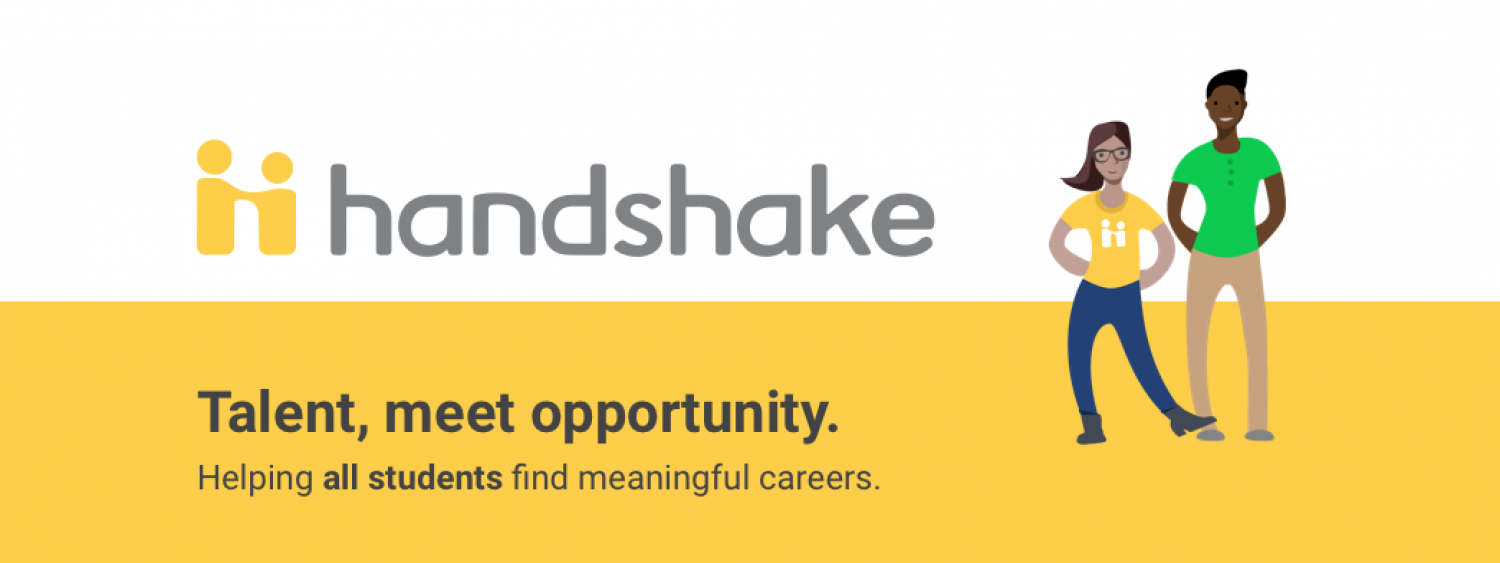Handshake is The Catholic University of America's one-stop shop for our students and alumni to discover and engage with over 200,000 employers with representation from 100% of the Fortune 500 including top financial institutions, cutting edge tech companies, leading design and marketing agencies, nonprofits saving the world, and more! You can receive personal recommendations based on your interests, skills, major, location preferences and search history which you can setup under Career Interests in your Handshake profile.
Handshake can be used to apply for federal work-study positions, internships and employment opportunities, register for career-related events, discover how other Catholic University students/alumni are developing their careers, receive streamlined information relevant to you, and be discovered by employers.
Log into Handshake to discover exciting opportunities! If you have questions about Handshake, please visit Handshake's Student Help Center.
-
Complete Your Profile
By uploading your resume, Handshake will auto-fill your profile from your resume. If you do not have a resume ready, you can manually enter your information in each section under My Profile. However, you may want to review and add additional information. Information which may not be included on your resume includes student organizations, extracurricular activities, skills, documents, courses, and projects.
Don't forget to complete the Career Interests section!
-
Upload Your Resume and Other Documents
You can store your resume, cover letter, transcripts, and other application materials in Handshake. This will provide easy access for you when applying for positions in Handshake.
To upload documents:
- Click on your Name on the upper right side of your screen.
- Select Documents.
- Scroll down to Add New Document and click.
- Select document you want to upload.
- Under Document Name, enter the name of this document.
- Select Document Type.
- Click Add Document.
- If you want to make this document viewable to employers, click on Feature on Profile.
-
Make Your Profile Private or Public For Employers To Find
University-approved employers can search and contact Catholic University students that have made their profile public. Please note that your GPA is never public unless you expressly opt-in to make it public. To make your Handshake profile public:
- Click your Name in the main drop down menu in the top right corner.
- Select Settings & Privacy.
- Under Privacy section, select "Allow employers to be able to find and view my profile" make your profile public so employers can find it.
- Click Save Update button.
This can be changed at any time to private by unchecking the box.
-
Find Jobs And Internships
On Handshake, you will find various types of opportunities including federal work-study, volunteer, internship, and career opportunities. To locate these:
- Click on Jobs in the top navigation bar.
- Enter in keywords related to your search (i.e. job title, major, etc).
- Use filters to help narrow the search (i.e. job type, location, etc).
- Click Search.
To save this search, click on Save These Filters, name your search, and click Save which will now show up under My Save Filters.
-
Apply For A Job/Internship
To apply to a position:
- Click Jobs at the top of the screen. Use the filters on the side bar, if desired.
- Select the job of interest and click on the job title or View Details.
- Review the job details and qualifications to ensure it is a good fit.
- When you are ready to apply, click on Apply Now located on the right side of the screen.
- Select the documents you want to use. -If using an existing Handshake document(s): select document from box and proceed to Step 6. -If uploading new document(s): click Choose File, select Document Type, and click Upload.
- Click the green Apply button to submit your application. *If this job has additional application instructions, a message with further directions will appear.
-
Manage Your Notification/Email Preferences
Handshake notifications and email preferences are preset in Handshake. However, you can control what type of notifications and emails you want to receive from Handshake regarding events, jobs, interview schedules and more. To review and adjust your preferences:
- Click your name in the upper right corner.
- Select Settings & Privacy.
- Click on Notification Preferences on the left side of screen.
- Review each section and click on the corresponding line to change your preference settings.
Your preferences are automatically saved.
Downloading The Handshake App
- Apple: Handshake App
- Android: Handshake App